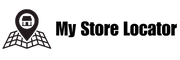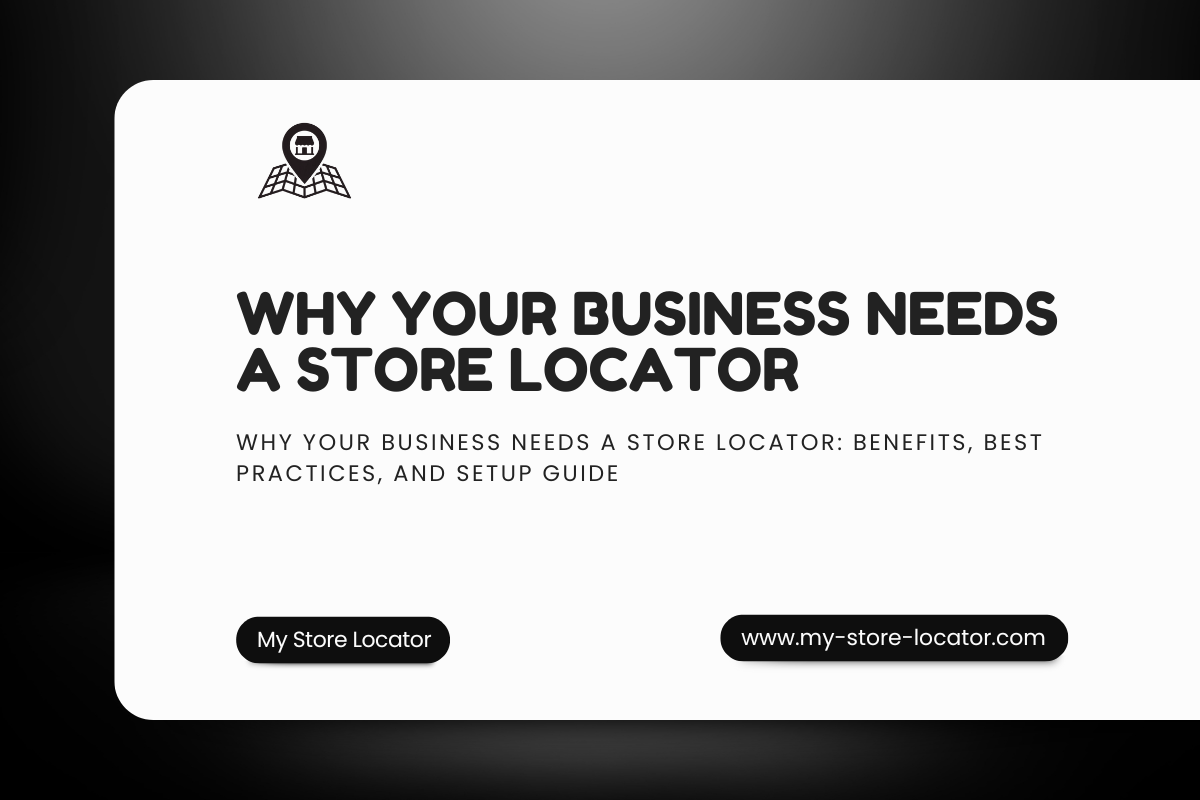
- admin
- August 28, 2025
- Business Growth ToolsLocal SEOMulti-location BusinessOracle APEXStore LocatorWordPress Store Locator
Why Your Business Needs a Store Locator: Benefits, Best Practices, and Setup Guide
Introduction
Have you ever tried to find a local store online, only to get frustrated with outdated maps or missing information? If so, you already understand the value of a store locator.
For businesses with multiple locations, a store locator is more than a nice-to-have feature — it is a business growth tool. It improves customer experience, boosts local SEO rankings, and increases in-store traffic.
In this guide, we’ll explore the benefits of a store locator, the best practices for setting one up, and why using a solution like My Store Locator powered by Oracle APEX is the smarter choice compared to traditional WordPress plugins.
Why Every Business Needs a Store Locator
1. Improve Customer Experience
Modern customers expect to find the nearest store quickly. A store locator provides a frictionless experience, saving them time and frustration.
2. Increase Store Visits and Sales
By showing accurate store information, businesses drive more customers into physical stores, boosting foot traffic and revenue.
3. Build Trust and Credibility
A professional-looking store locator tells customers your business is organized, transparent, and reliable.
4. Support Local SEO
When each store location is indexed by Google, you increase your chances of appearing in local search results. This drives targeted traffic from people searching near them.
5. Scalability for Multi-Location Businesses
Whether you have 5 or 500 stores, a locator ensures you can manage and display all your branches efficiently.
Problems With Traditional Solutions (Plugins)
While WordPress plugins are the “default” option, they fall short in several ways:
-
Performance issues: Plugins add unnecessary load to your site.
-
Conflicts: Many plugins clash with themes or other extensions.
-
Limited customization: Most don’t let you brand or style your locator the way you want.
-
Hidden costs: Features like radius filters, categories, or analytics are often paid add-ons.
For businesses that care about speed, scalability, and professionalism, plugins are not the ideal long-term solution.
Best Practices for Building a Store Locator
1. Keep It Simple
Your locator should be easy to use. Avoid clutter — focus on search, map, and store details.
2. Ensure Mobile Responsiveness
Over 60% of local searches come from mobile devices. If your store locator isn’t mobile-friendly, you’re losing customers.
3. Use Filters and Search Radius
Allow users to filter by city, category, or product. Adding a distance radius filter makes the experience faster.
4. Integrate with Maps
Maps like OpenStreetMap or Google Maps help users visualize store locations and get directions instantly.
5. Keep Store Data Updated
Nothing frustrates customers more than outdated store details. Regularly update addresses, hours, and contact info.
How My Store Locator Solves These Problems
My Store Locator, powered by Oracle APEX, is designed to eliminate the drawbacks of WordPress plugins and provide a professional alternative.
Here’s what makes it different:
-
No plugins needed: Just embed an iframe code into your WordPress site.
-
Easy management in Oracle APEX: Add or update store details in one dashboard.
-
Fully responsive: Works across desktop, tablet, and mobile.
-
Scalable: Manage unlimited locations without worrying about plugin limits.
-
Lightweight: No extra scripts to slow down your site.
-
Secure: Powered by Oracle’s enterprise-grade platform.
Step-by-Step: Adding a Store Locator With My Store Locator
Step 1: Add Your Locations in Oracle APEX
Log in to Oracle APEX and add your store data — addresses, categories, opening hours, etc.
Step 2: Generate the Embed Code
Click on “Embed Code” to generate your store locator iframe.
Example:
Step 3: Insert Into WordPress
-
Go to WordPress admin → create/edit a page.
-
Add a Custom HTML block.
-
Paste the embed code.
Step 4: Publish & Test
Your locator is live. Test it across mobile and desktop.
Case Study: How a Retail Chain Boosted Traffic With a Store Locator
One retail chain with 20 locations struggled with plugin-based locators. After switching to My Store Locator:
-
Page load time improved by 40%.
-
Customers found the nearest store faster.
-
They reported a 15% increase in in-store visits within the first month.
SEO Optimization Tips for Your Store Locator Page
-
Optimize page title – e.g., “Find Your Nearest Electronics Store | My Store Locator.”
-
Add unique descriptions per store – include keywords like “electronics store in Berlin.”
-
Use LocalBusiness schema – help Google understand your store data.
-
Add internal links – link to product pages from store descriptions.
Conclusion
A store locator is not just a map — it is a business growth tool. It improves customer experience, boosts SEO, and increases sales.
By choosing My Store Locator powered by Oracle APEX, you can:
-
Add a store locator without heavy WordPress plugins.
-
Scale easily from a few locations to hundreds.
-
Provide a fast, secure, and user-friendly experience.