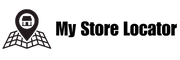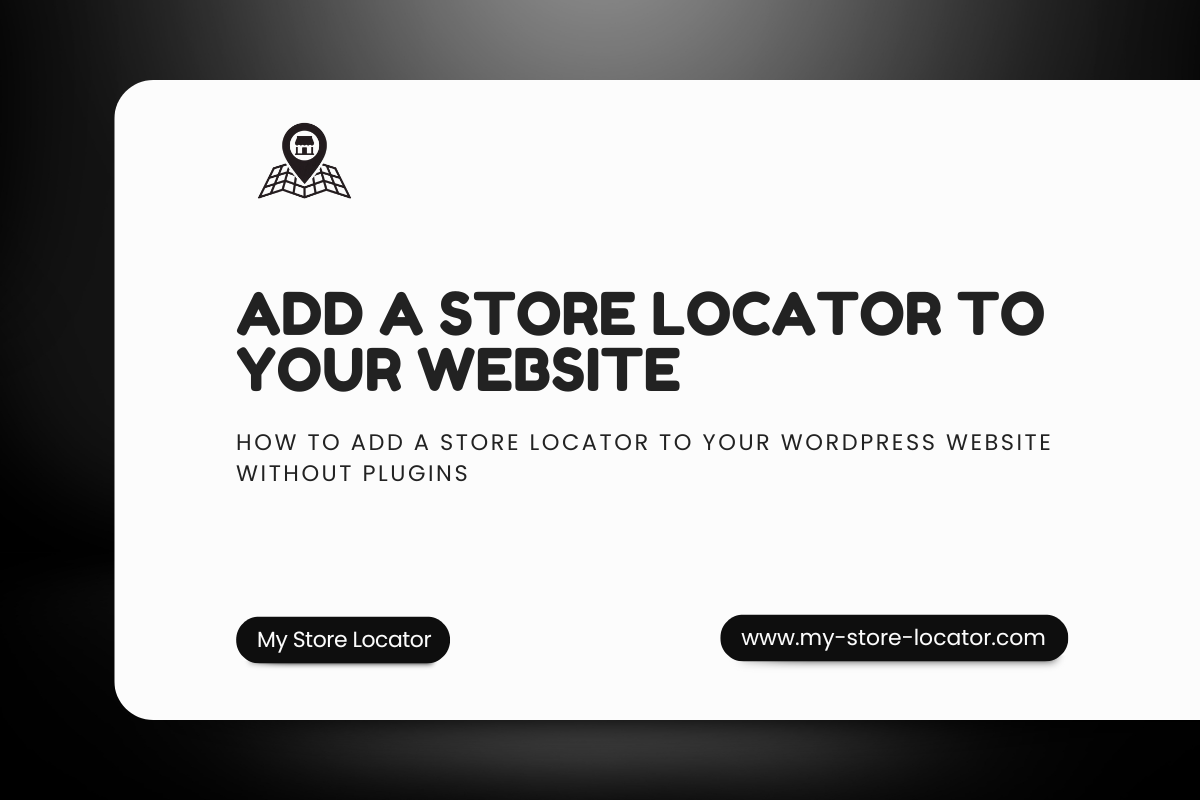
How to Add a Store Locator to Your WordPress Website Without Plugins
Introduction
If you run a business with multiple physical locations, one of the most important features your website can have is a store locator. It helps customers quickly find the nearest branch, shop, or office without wasting time.
Most WordPress users try to solve this problem with plugins. While plugins can work, they often slow down websites, create compatibility issues, and limit customization.
In this guide, we’ll show you how to add a store locator to your WordPress website without plugins, using My Store Locator powered by Oracle APEX. This approach gives you a lightweight, fast, and scalable solution that is easy to manage.
Why Do You Need a Store Locator on WordPress?
Let’s start with the “why.”
-
Better customer experience: Customers can easily search for and navigate to the nearest location.
-
Improved sales and foot traffic: Businesses that show exact locations online drive more visits and purchases.
-
SEO advantage: Having local business data on your website helps with local SEO ranking.
-
Professional look: A clean, responsive store locator makes your website more trustworthy.
The Problems With WordPress Plugins
Plugins are the go-to solution for most WordPress users, but they come with some big downsides:
-
Slows down your site – Each plugin adds scripts, CSS, and requests that can hurt performance.
-
Conflicts with other plugins – WordPress websites often break when too many plugins are installed.
-
Limited flexibility – You’re stuck with whatever features the plugin offers.
-
Hidden costs – Many “free” plugins quickly become expensive with add-ons.
This is why we recommend a different approach.
The Better Alternative: My Store Locator (Powered by Oracle APEX)
Instead of relying on plugins, you can use My Store Locator, a lightweight solution that runs on Oracle APEX.
Here’s why it’s better:
-
No plugins required – Just copy-paste an embed code into WordPress.
-
Manage locations in Oracle APEX – Add, update, or delete locations in a simple dashboard.
-
Responsive design – Works on mobile, tablet, and desktop.
-
Fast and secure – Lightweight and optimized for performance.
-
Unlimited scalability – Manage 10 or 10,000 locations without worrying about plugin limits.
Step-by-Step: How to Add the Store Locator Without Plugins
Let’s walk through the exact steps.
Step 1: Create and Manage Your Locations in Oracle APEX
-
Log into your Oracle APEX dashboard.
-
Use the My Store Locator app to add business locations (address, city, coordinates, description).
-
Save your changes.
Step 2: Generate the Embed Code
-
Once your locations are ready, go to the embed section in My Store Locator.
-
Copy the iframe embed code (similar to embedding a YouTube video).
Example:
Step 3: Paste the Code Into WordPress
-
In your WordPress admin panel, create or edit a page.
-
Add a Custom HTML Block.
-
Paste the iframe code you copied from Oracle APEX.
-
Save and publish the page.
Step 4: Test the Store Locator
-
Visit the page to make sure the map loads.
-
Check responsiveness on desktop and mobile.
And that’s it! Your store locator is live, without a single plugin.
Benefits of This Approach
-
Speed: No bulky plugin scripts, so your website stays fast.
-
Simplicity: Easy to add and update.
-
Scalability: Add unlimited locations without performance issues.
-
Flexibility: Customize look and feel inside APEX.
-
Security: No outdated plugins that expose vulnerabilities.
Real-World Example
Imagine you run a chain of coffee shops in three cities. With My Store Locator:
-
You add all your shop addresses in Oracle APEX.
-
Generate one embed code.
-
Paste it on your “Find Us” page.
Now, customers can search by city, filter by radius, and get directions — all without slowing down your WordPress site.
SEO Best Practices for Store Locator Pages
Since this article is about SEO too, here’s how to make your locator page rank:
-
Use a descriptive page title: e.g., “Find a Coffee Shop Near You | My Store Locator.”
-
Add unique descriptions: Each store should have its own description with keywords.
-
Use local keywords: “Coffee shop in Berlin,” “Electronics store in London,” etc.
-
Mobile-friendly design: Most users will search on their phones.
-
Embed schema markup: Add LocalBusiness schema to improve Google visibility.
Why Choose My Store Locator Over Plugins?
To summarize:
| Feature | WordPress Plugin | My Store Locator |
|---|---|---|
| Speed | Often slow | Fast & lightweight |
| Updates | Risk of breaking | Managed in APEX |
| Scalability | Limited | Unlimited |
| Setup | Complex | Simple embed |
| Cost | Hidden add-ons | Transparent plans |
Call to Action
Adding a store locator to your WordPress website doesn’t need to be complicated. With My Store Locator powered by Oracle APEX, you can do it in minutes — without plugins, without performance issues, and without hassle.
👉 Try the Live Demo
👉 Contact Us for a Free Setup
Final Thoughts
A store locator is one of the most valuable features for any business website. By choosing a plugin-free solution, you’re investing in speed, scalability, and a better customer experience.
With My Store Locator, you’re future-proofing your WordPress site and giving customers exactly what they need: an easy way to find you.